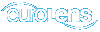I'm not getting emails from euroLens.com. Help!
There are a few things you can do to help ensure our emails get through:
- Make sure your email address on file is correct. To check this, go to Edit Account Information.
- Add Service@euroLens.com to your address book. This will ensure our emails don't end up in your spam/junk folder.
- Check your spam / junk folder to see if our emails were diverted there by your email provider.
Click the + sign below for detailed answers / instructions.
Gmail - Webmail
+How do I search my spam folder and mark euroLens emails as Not Spam?close
Important: These instructions must be done by logging in to Gmail.com
-
Look in your spam folder. Click Here
 to search for euroLens emails in your spam folder.
to search for euroLens emails in your spam folder.
-
If you see a euroLens email in the spam folder then right-click it and click 'Not Spam'

For more help with Gmail in general please go to Gmail Help ![]() .
.
+How do I add Service@euroLens.com as a new contact?close
Important: These instructions must be done by logging in to Gmail.com
-
Open your Contacts list by clicking Gmail in the top-left corner of your Gmail page, then choose Contacts. If you are a Google Apps user, click Mail and then Contacts.

- Click the New Contact button in the top-left corner.
- Enter your contact's information in the appropriate fields. Any information you add will save automatically.
Note: These instructions only work with the standard view of Gmail. If they don't match what you see, go to the standard view by clicking standard at the bottom of your Gmail page.
For more help with Gmail in general please go to Gmail Help ![]() .
.
+How do I search my promotions tab and move euroLens emails to my primary tab?close
Important: These instructions must be done by logging in to Gmail.com
-
Click on your promotions tab.

-
If you see a euroLens email in the promotions tab then click and drag it into the 'Primary' tab

-
Click 'Yes' to save this setting

For more help with Gmail in general please go to Gmail Help ![]() .
.
+How do I Show/Hide Tabs?close
Important: These instructions must be done by logging in to Gmail.com
- Open Gmail
 .
. -
Click the + icon to the right of your tabs.

- Use the checkboxes to show or hide each tab.
- Click Save.
If you hide a tab, messages in that category will appear in your Primary tab instead.
Disable tabs
If you prefer to see all your messages in one list, simply hide all tabs (see directions above). Primary will stay checked, but you wonít see the tab above your inbox.
Show tabs again after you disabled them
- Open Gmail
 .
. - Click the gear icon
 in the upper right, then select Configure inbox.
in the upper right, then select Configure inbox. - Check the boxes of the tabs you want to see.
- Click Save.
For more help with Gmail in general please go to Gmail Help ![]() .
.
Yahoo - Webmail
+How do I add Service@euroLens.com as a new contact? close
Important: These instructions must be done by logging in to Yahoo! Mail.
- Sign in to Yahoo! Mail
 .
. - Click the Contacts tab.
- Check the box next to a contact to select it.
- Click Assign to Lists.
- Check the box next to one or more lists.
- To create a new list, and add the selected contacts to it: scroll to the bottom of the "Assign to Lists" window and type a list name in the empty box.
- Click Done.
For more help with Yahoo! Mail in general please go to Yahoo! Mail Help ![]() .
.
+What to do if an email was incorrectly marked as spam? close
Important: These instructions must be done by logging in to Yahoo! Mail.
It's easy to move emails out of the spam folder and into the folder where you want it to be.
- In your Spam folder, open the email that was marked as Spam.
- Click the Not Spam button.
If you continue seeing these emails in your Spam folder and want them in a Non-Spam folder, you can set up a filter and send them to
any folder you wish. Please see Yahoo!'s help article explaining how to set up and use filters ![]() .
.
For more help with Yahoo! Mail in general please go to Yahoo! Mail Help ![]() .
.
Hotmail / live.com / msn.com / Outlook.com - Webmail
+How do I add Service@euroLens.com as a new contact? close
Important: These instructions must be done by logging in to Outlook.com Webmail.
When you reply to an email that includes contacts who are not on your list, you might be prompted to add them.
You can also add contacts manually.
- In People, click New.
- Add contact info. If you want to add more than one email address, phone number, etc., click the icon
 in that section.
in that section. - Click Save.
For more help with Outlook.com Webmail in general please go to Outlook.com Webmail Help ![]() .
.
+How do I add Service@euroLens.com to my Safe Senders and Recipients list? close
Important: These instructions must be done by logging in to Outlook.com Webmail.
To manage junk e-mail settings, go to Options > See All Options > Block or Allow.
- To add an entry to your Safe Senders and Recipients list, enter the e-mail address or domain that you want to mark
as safe in the Enter a sender or domain here text box, and then click the plus sign next to the text box.
- For example, to mark all e-mail from addresses that end in euroLens as safe, enter euroLens in the text box.
- To mark a particular person as safe, enter that person's full e-mail address. For example, to mark all messages from Service@euroLens.com as safe, enter Service@euroLens.com in the text box
- Click Save to save your changes.
For more help with Outlook.com Webmail in general please go to Outlook.com Webmail Help ![]() .
.
AOL - Webmail
+How do I add Service@euroLens.com to my contact list? close
Important: These instructions must be done by logging in to AOL.
Adding contacts to your AOL Mail account is a quick and easy way to store information about people who you've emailed.
Note: Whenever you send an email with AOL Mail, the recipient's email address will automatically be added to your contacts.
To add a contact:
-
In the left panel, click Contacts.

-
Above your list of contacts, click the New Contact icon (the single silhouette with a + sign).

-
On the 'New Contact' page you can add:
- The contacts First and Last name
- Their nickname if they have one (optional)
- Their AIM Username
- Their email address. If you have more than one email address for a contact, click the + Another link to add it. You can have a maximum of 2 email addresses per contact.
- The contacts phone number. You can click the + Another link to add up to five phone numbers for each contact and click the drop-down arrow to assign the number as Mobile, Home, Work, Pager, or Fax.
Note: If you wish to add more details to a contact, click + More Details, to add work info, the contact's home address, or personal info.
- At the bottom, click the Add Contact button.
For more help with AOL Mail in general please go to AOL Mail Help ![]() .
.
+How do I retrieve an email that was accidently marked as spam? close
Important: These instructions must be done by logging in to AOL.
Accidentally mark a message as Spam? If it's been less than five days since you marked the message as Spam, you can still move it back to your inbox. After five days, your Spam folder will be automatically deleted.
To move a message from your Spam folder back to your inbox:
In the left panel, click the Spam folder.

-
Click the box to the left of the message that you want to move out of the Spam folder, and then above your list of messages, click the OK NOT SPAM button.

Voila! You'll find the message back in your inbox filed under the original date you received it.
For more help with AOL Mail in general please go to AOL Mail Help ![]() .
.
Comcast / Xfinity.com - Webmail
+How do I add Service@euroLens.com to my Universal Address Book? close
Important: These instructions must be done by logging in to Comcast Webmail.
Your Universal Address book is where you store the names and email addresses of anyone youíve sent or received messages from, or anyone whose email address you know.
Like the contact list on your mobile phone, the Universal Address Book keeps your contacts information accessible and easy to find Ė so you donít need to keep email addresses memorized or written down.
There are two ways to add contacts to your Universal Address Book.
From the Email tab
- Click on New, and select New Contact from the drop-down menu.
- Enter the contactís name. All other fields are optional.
- Click Save to create the contact.
From the Address Book tab
- Click + NEW CONTACT button.
- Enter the contactís name. All other fields are optional.
- Click Save to create the contact.
For more help with Comcast Webmail in general please go to Comcast Help ![]() .
.
+How do I mark email as Not Spam? close
Important: These instructions must be done by logging in to Comcast Webmail.
If you have email being marked as spam incorrectly, you can correct this. Hereís how:
- Open the Spam folder from the navigation pane on the left.
- Check the box next to the message that is not spam.
- Click the Not Spam button on the taskbar. The message will move to your inbox.
For more help with Comcast Webmail in general please go to Comcast Help ![]() .
.
Outlook
+How do I add Service@euroLens.com as a new contact?close
Important: These instructions must be done by logging in to Outlook.
Create a New Contact:
-
On the File menu, point to New, and then click Contact.
Keyboard shortcut To create a contact, press Ctrl+Shift+C.
- Type a name for the contact.
-
Enter the information that you want to include for the contact.
Add a contact from a message that you receive:
- Open or preview the message that contains the name that you want to add to your contacts.
- Right-click the name of the sender who you want to make into a contact, and then click Add to Contacts on the shortcut menu.
Note: In Outlook, there is no option to add contact information automatically to Contacts or Address Book when you reply to a contact.
For more help with Oulook in general please go to Outlook Help ![]() .
.
+How do I mark an email message as not junk? close
Important: These instructions must be done by logging in to Outlook.
Depending on the Junk Email Filter protection level that is set, some legitimate email messages might be moved to the Junk E-mail folder. For this reason, we recommend that you periodically review messages moved to the Junk E-mail folder to make sure that you arenít missing any legitimate messages.
To mark a message as not junk, do the following:
-
In Mail, click the Junk E-mail folder in the Navigation Pane.

- In the message list, click any message that you want to mark as not junk.
- On the Home tab, in the Delete group, click Not Junk.
For more help with Oulook in general please go to Outlook Help ![]() .
.
Back to Frequently Asked Questions